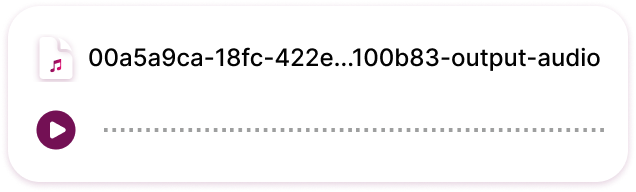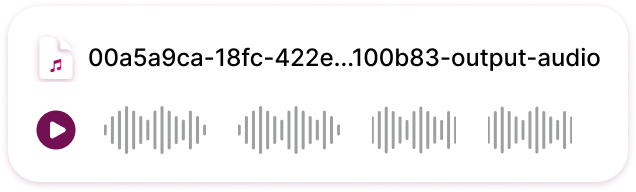Home > Help Articles > Transcription Failure
Transcription Failure
Troubleshooting • 2024-05-31
If your audio file transcription fails, there may be several reasons for this.
There are a few reasons why your audio transcription might fail:
File has no sound
If you upload a file and see a flat line or no waveforms in the audio preview, it means the file doesn't contain any recorded audio data. Here are some possible reasons:
- No Recording: The file might be empty or the recording process might not have captured any sound.
- Corrupted File: The file itself could be corrupted during recording or saving.
Audio contains breaks
If you see silent sections represented by gaps in the audio preview (flat lines between waveforms), it means your recording has breaks or silent moments.
This might be intentional, depending on the content.
However, if these breaks are unwanted, here are some things to consider:
- Review the Recording: Listen to the audio and determine if the breaks disrupt the flow of information you want to capture.
- Edit the Recording (Optional): If the breaks are unwanted, consider using editing software to remove them before uploading to Mentalyc.
Note: Mentalyc will process the entire uploaded file, including any silent sections.
Silence in File
Mentalyc's note generation relies on analyzing spoken content. Uploading a file with extensive silence or lacking sufficient audible information might prevent successful note creation.
Here's how to troubleshoot:
- Review the Recording: Listen to the audio file and confirm it captured the intended content with minimal silent sections.
- Minimum Audible Content: Ensure your recording has at least 5 minutes of clear speaking for optimal processing.
Tips for Better Recordings:
- Minimize Silent Sections: Edit out long pauses or unnecessary silence before uploading.
- Focus on Spoken Content: Avoid uploading files with extended periods of background noise or minimal talking.
Improper Speaker Selection (During Setup)
It is important that the correct number of audible speakers is selected during the configuration step of the uploading process. A mismatch between the selected number and the actual audible speakers can result in a failed transcription or in a wrongly identified speakers, which could break the generation of your note.
Here's what you can do:
- Listen to the audio: Make sure that all speakers are audible.
- Review the Configuration: Resubmit the session and make sure to choose the correct number of speakers on the configuration screen.
- Report the Issue: If the note fails again, you can report the issue for our team here to investigate.
Additional Tip:
- Ensure your audio file is clear and free of background noise for better transcription accuracy.
See More Posts
Company
Product
Legal
Contact us
Who we serve
Psychotherapists
Join us