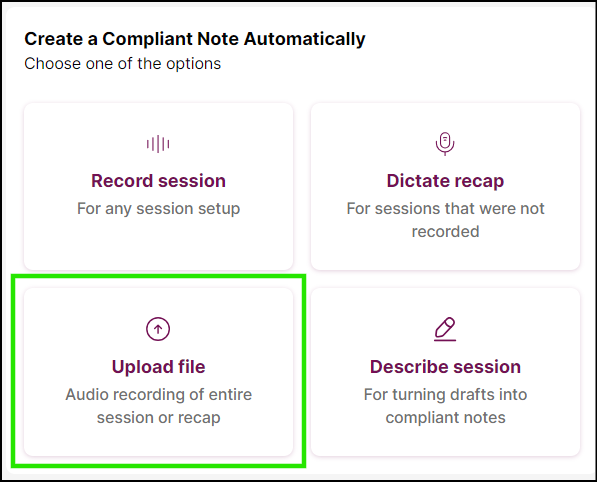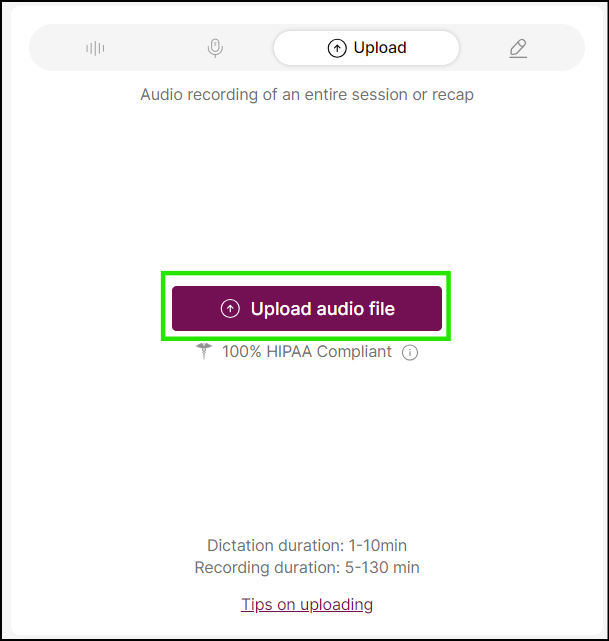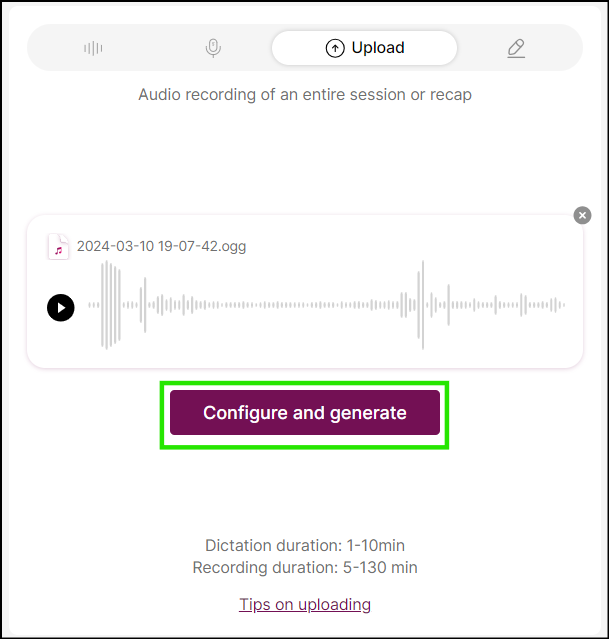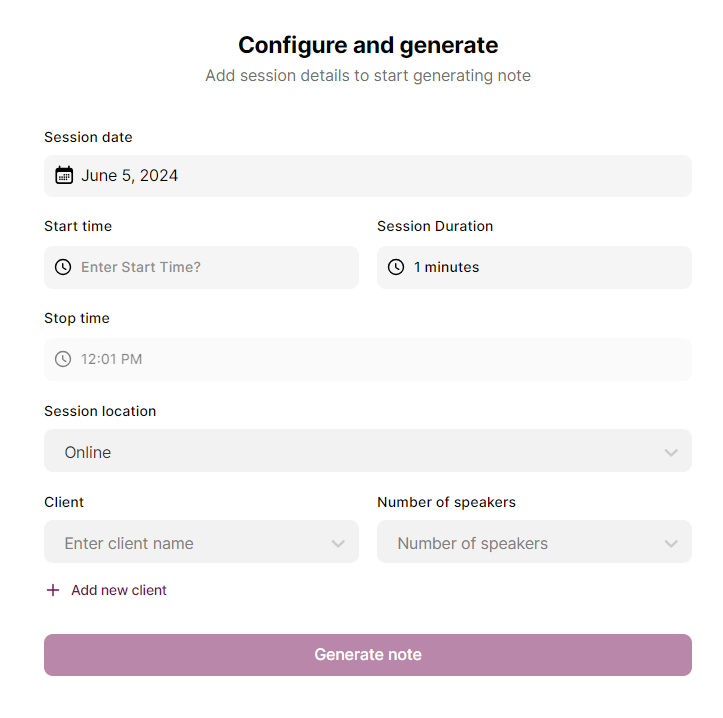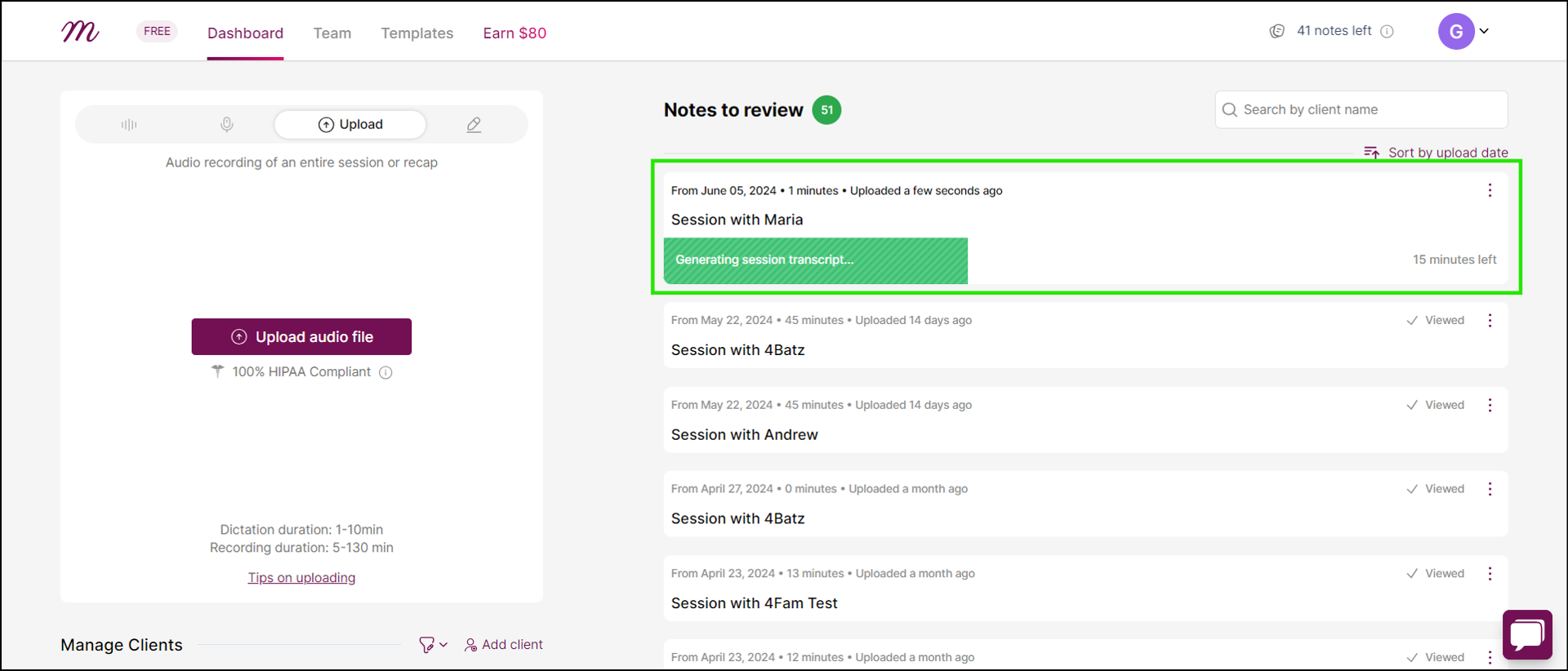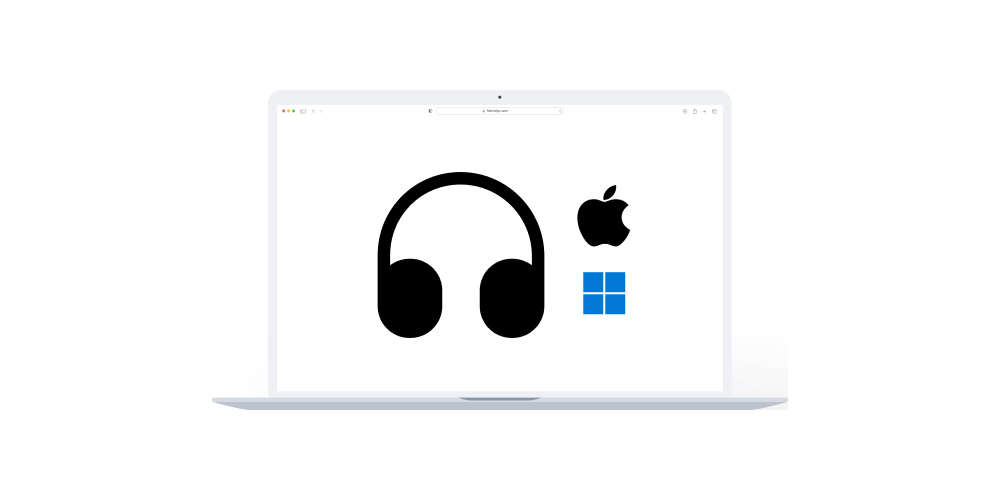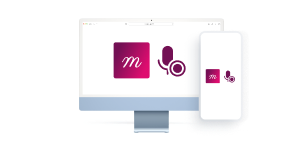Home > Help Articles > How to upload a session recording to Mentalyc
Transform Your Group Practice with Mentalyc
How to upload a session recording to Mentalyc
Session Recording • 2023-04-08
Uploading a session on Mentalyc is super easy and can be easily done in 4 easy steps.
You can upload a recording of your session via Computer or Mobile phone, the steps are more or less the same. The only difference is in the interface.
Step 1: After logging in, click on the “Upload file” tile at the bottom-left side of the card on the dashboard.
Step 2: Click on the “Upload audio file” button and select your audio file.
Step 3: Click on “Configure and generate”
Step 4: Input the details of the particular session and click on “Generate note”
Step 5: Give it a few minutes to generate the note.
Step 6: Finally, click on “View note” to display the generated note.
See More Posts
Company
Product
Legal
Contact us
Who we serve
Psychotherapists
Join us