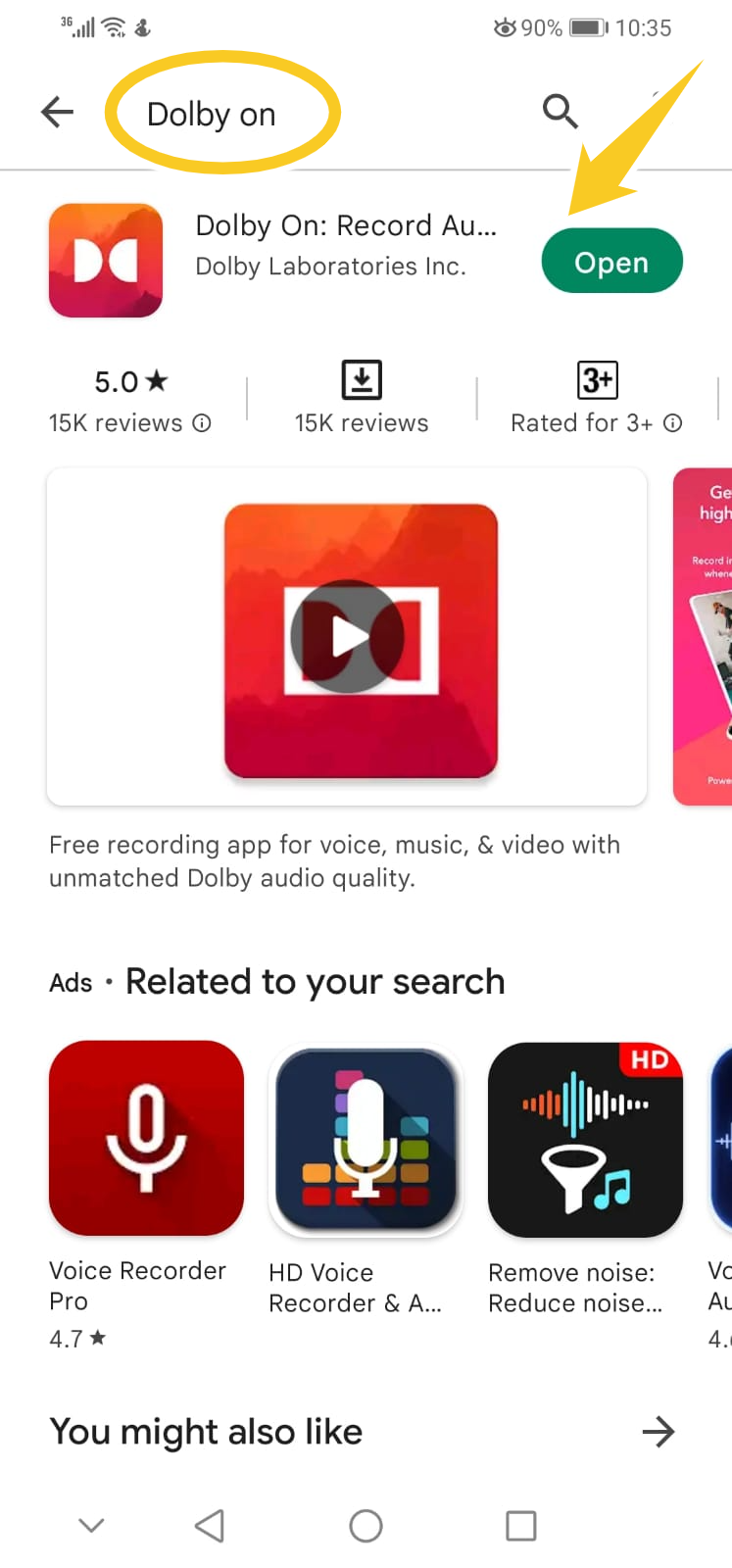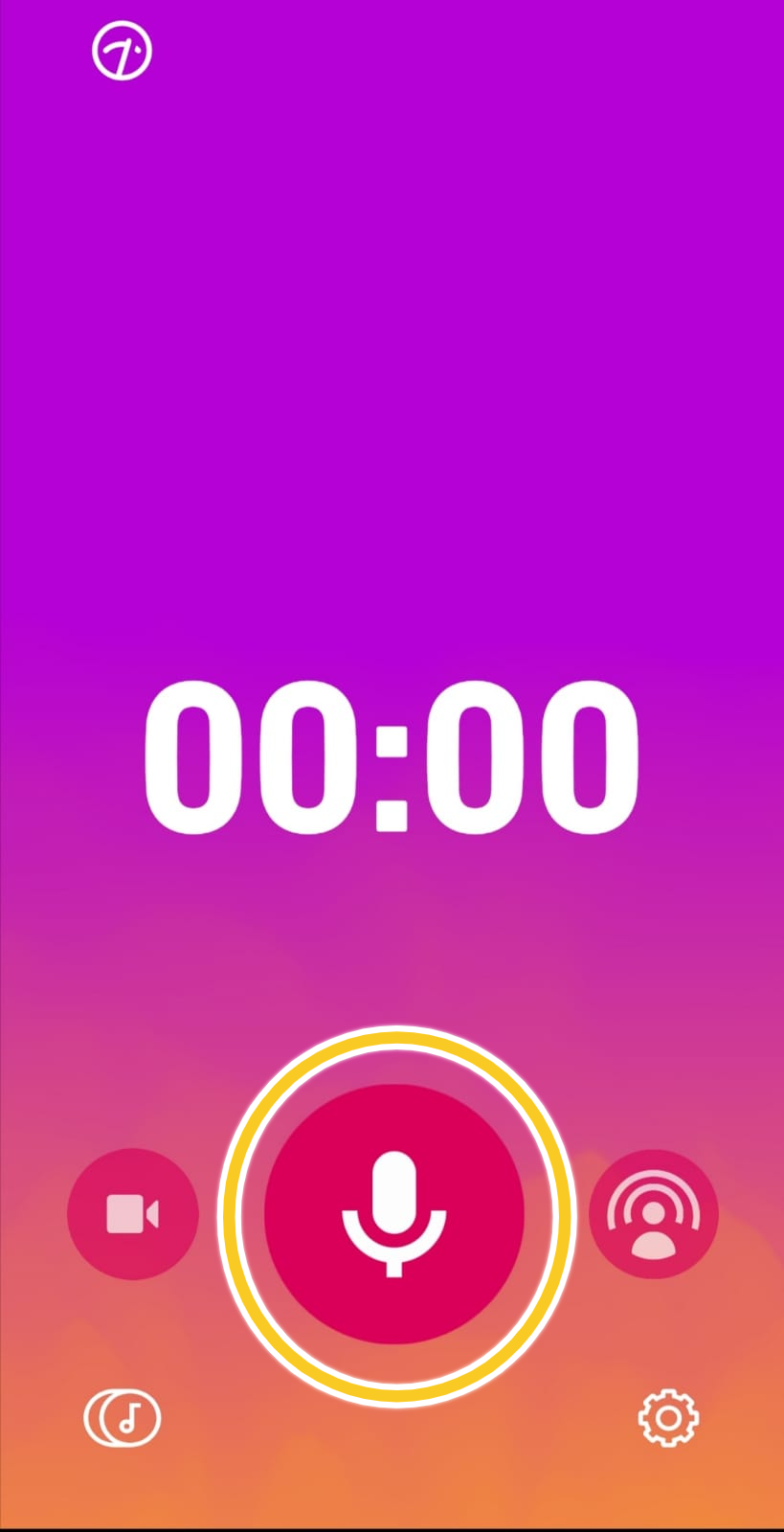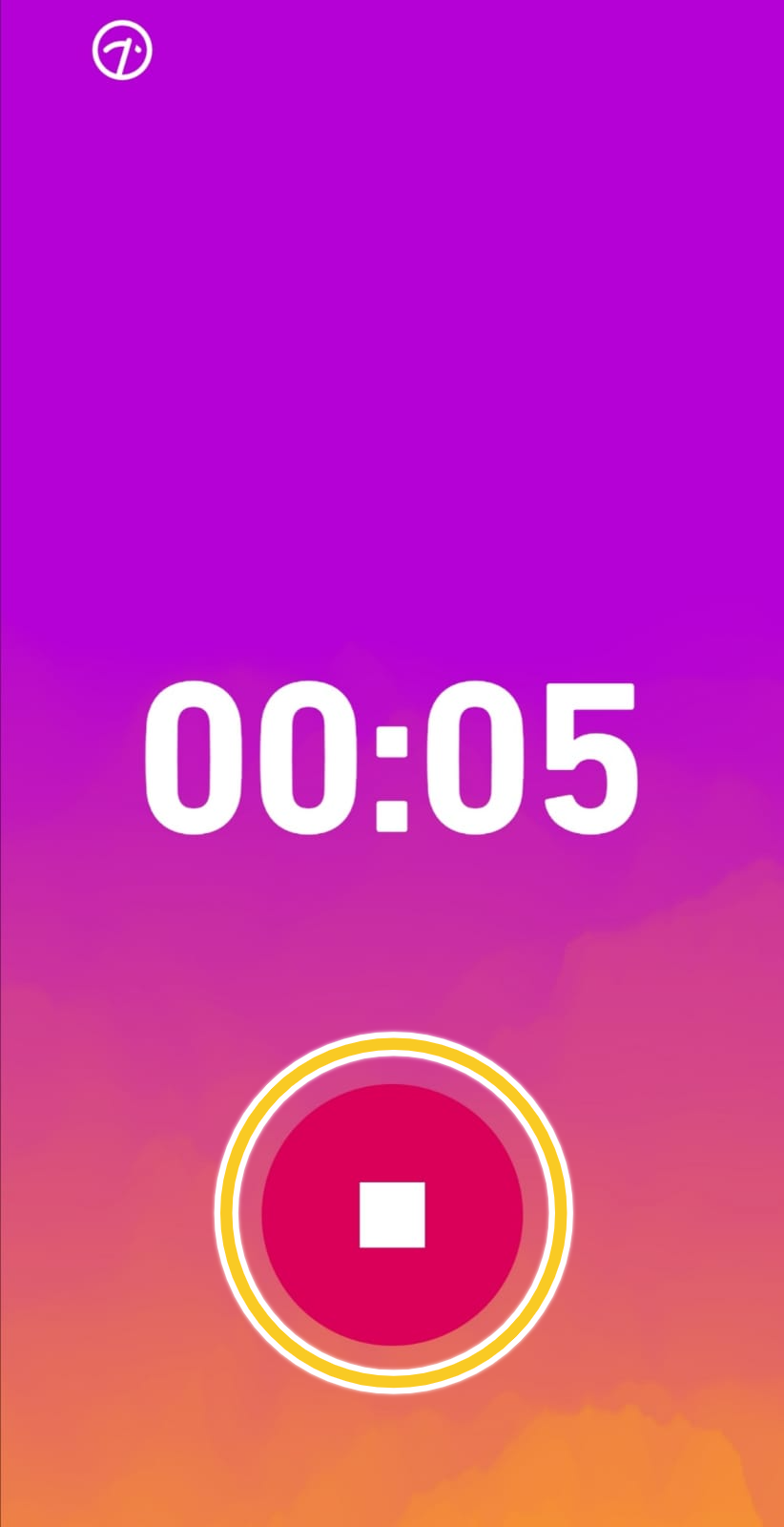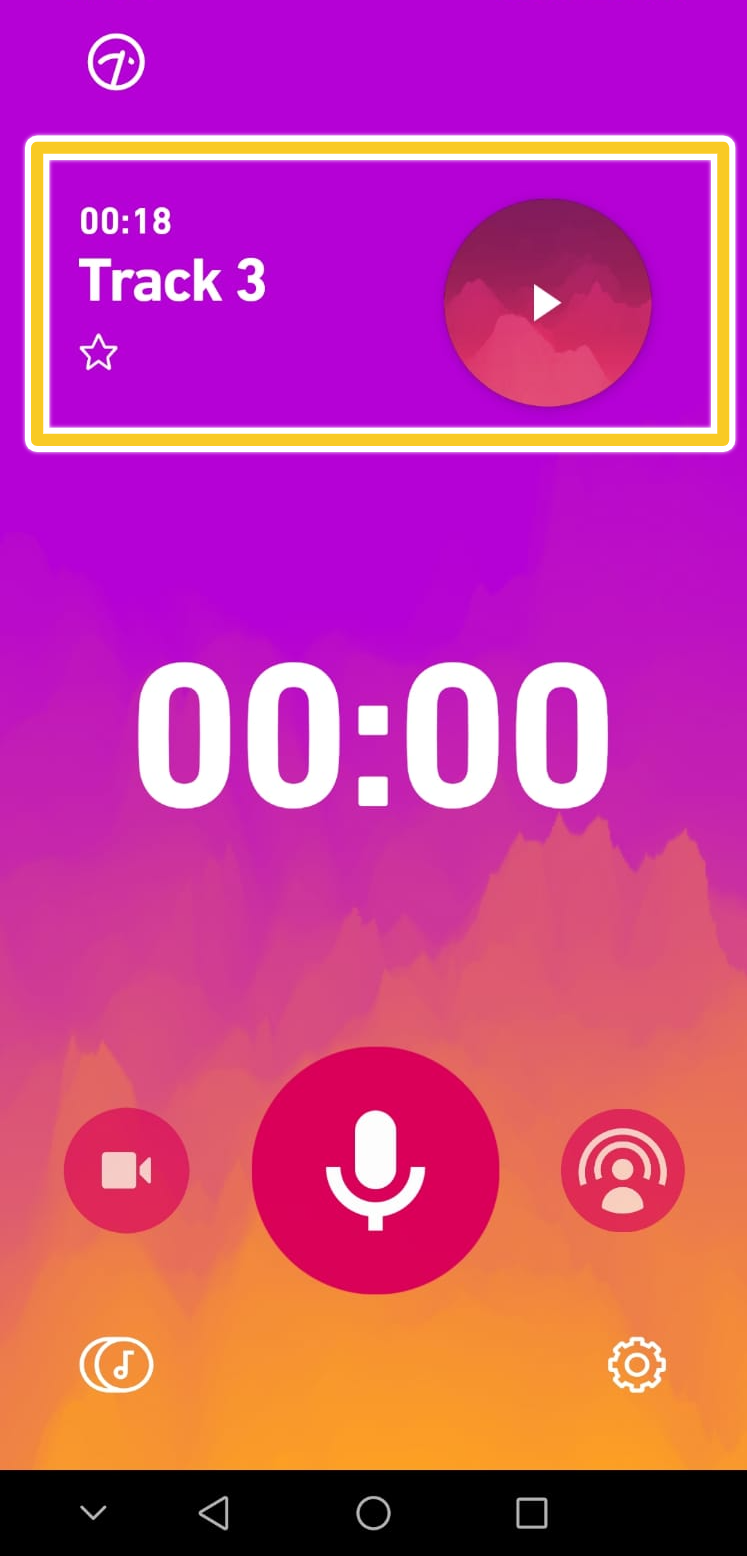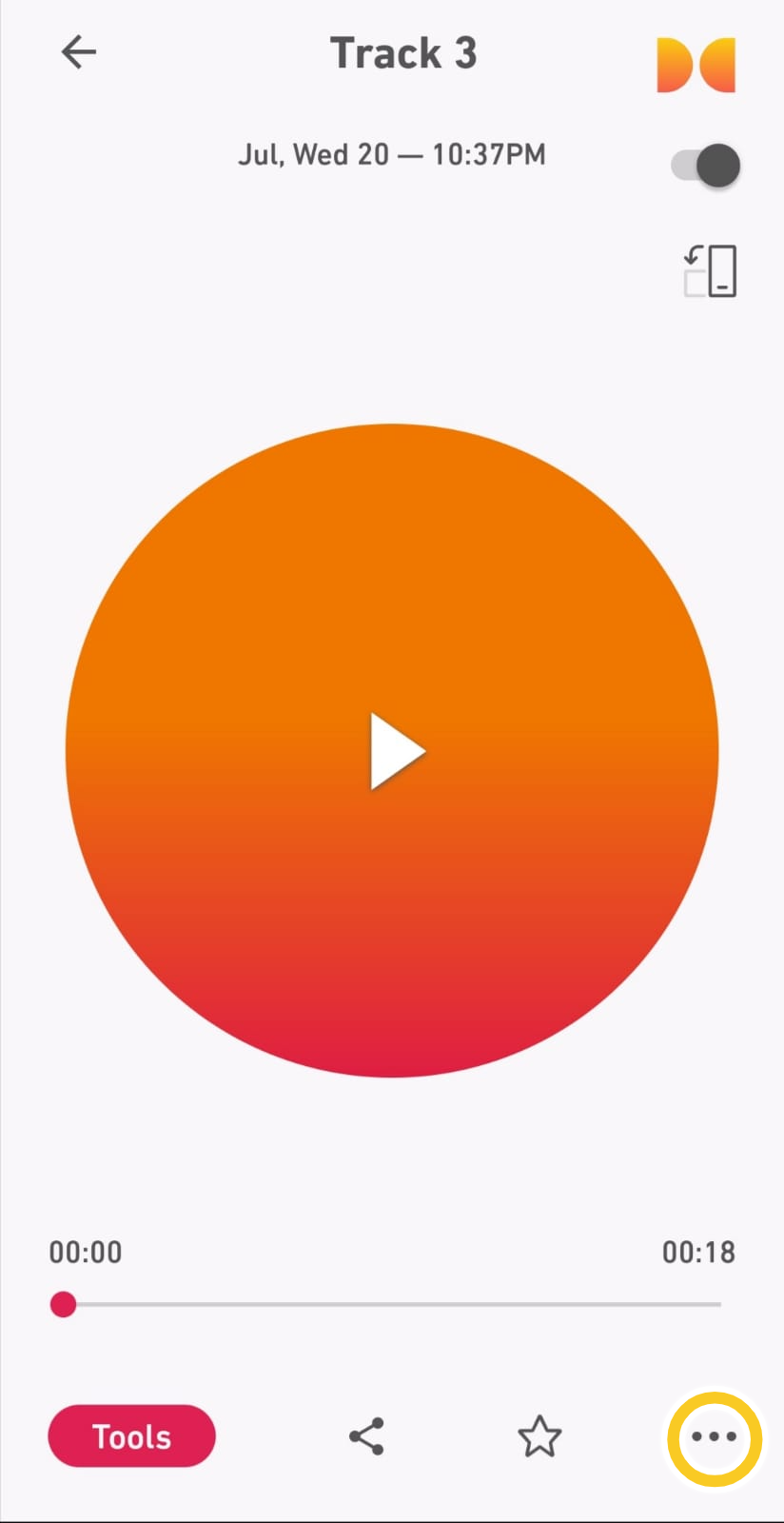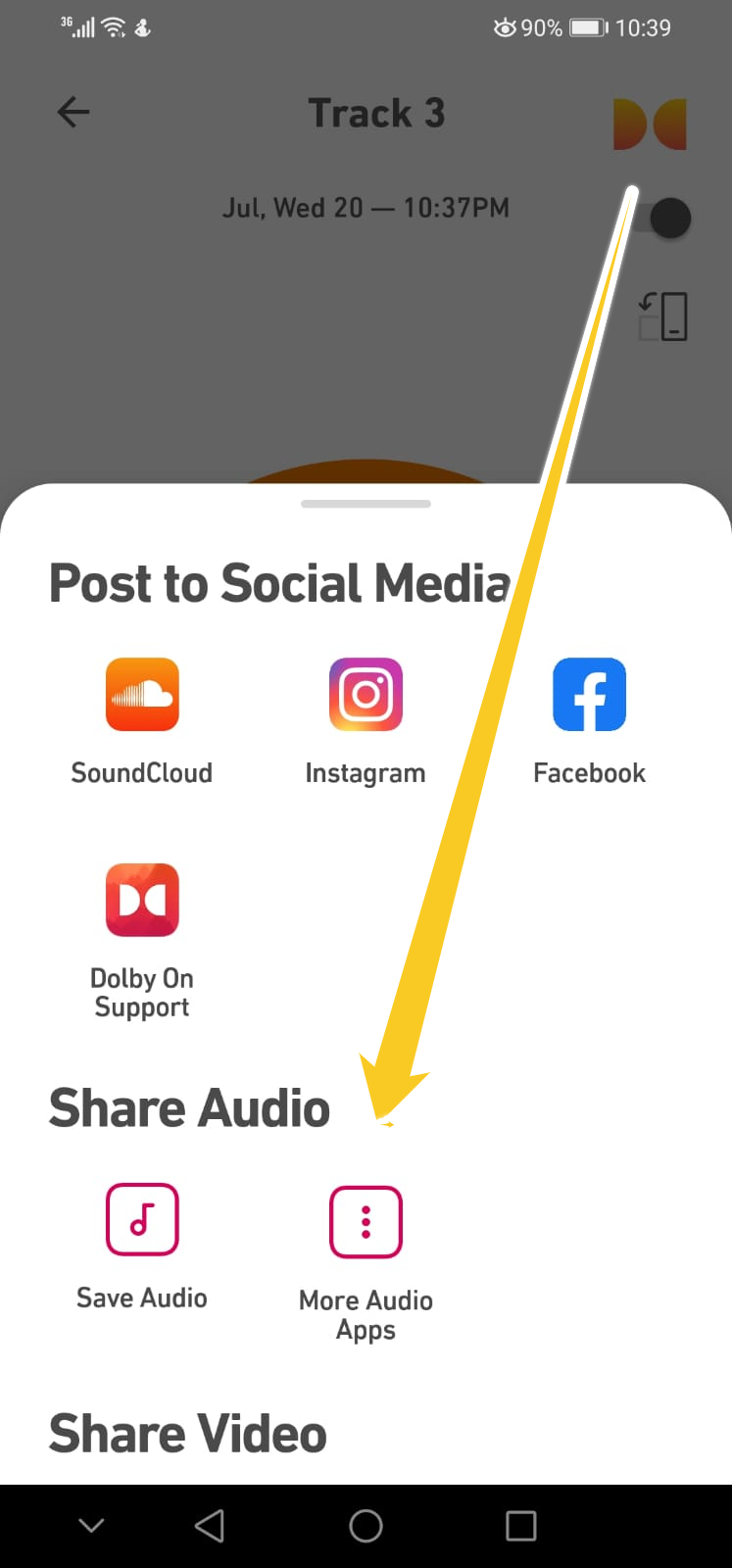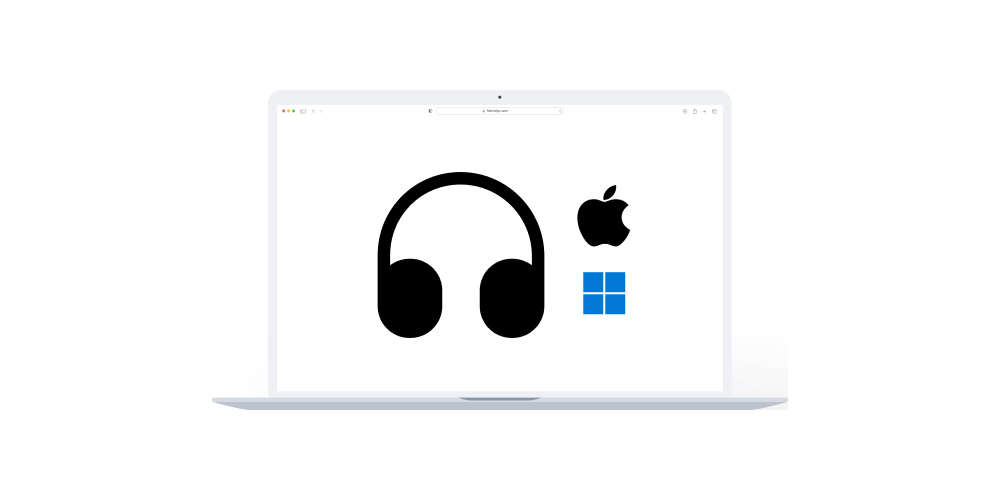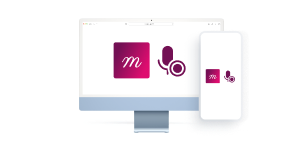Home > Help Articles > How to record sessions on Android Phone, Tablet and Chromebook? (Best for in-person Sessions)
Transform Your Group Practice with Mentalyc
How to record sessions on Android Phone, Tablet and Chromebook? (Best for in-person Sessions)
Session Recording • 2023-04-08
For free, and not violate HIPAA
Whether you use an Android phone or tablet, ‘Dolby on’ is the best solution to record your therapy sessions. This app provides an easy-to-use user interface with excellent audio quality. In the following article, we will help you use ‘Dolby on’ to record your sessions and give tips on positioning your device for the best recording experience.
Step 1: Dolby on is not a built-in Android application so you need to download it from the Play Store.
Step 2: Once downloaded open the application and you will be directed to the home page. Position your device at a maximum of 5 feet (1.5m) away from the patient and make sure to position it on a flat surface and that the device’s microphone is not covered (Usually located at the back of the device). Press the button with the microphone icon to start recording.
Step 3: Press the pause button to stop the recording. Note that the recording cannot be paused.
Step 4: Once the recording ends it will appear on the home page. Press on the name of the recording to access it.
Step 5: Once accessed press on the 3 dots to be able to export the recording or save it in your local files.
What is next?
After recording your phone call session, the next step is to upload the recording to Mentalyc for it to generate a progress note. Click on the link for a step-by-step guide.
Tips
- To enhance your progress notes, visit How to create progress notes from Session recordings
- You can also improve your notes using Mentalyc's dictation feature by visiting How to Create SOAP and DAP Notes using Mentalyc's Dictation Feature
- If you need assistance in creating service notes for short interactions between sessions, head to Creating Service Notes with Mentalyc for Short Interactions Between Sessions
Hopefully, it was helpful!
Let us know if you have any questions.
Mentalyc's Team
See More Posts
Company
Product
Legal
Contact us
Who we serve
Psychotherapists
Join us