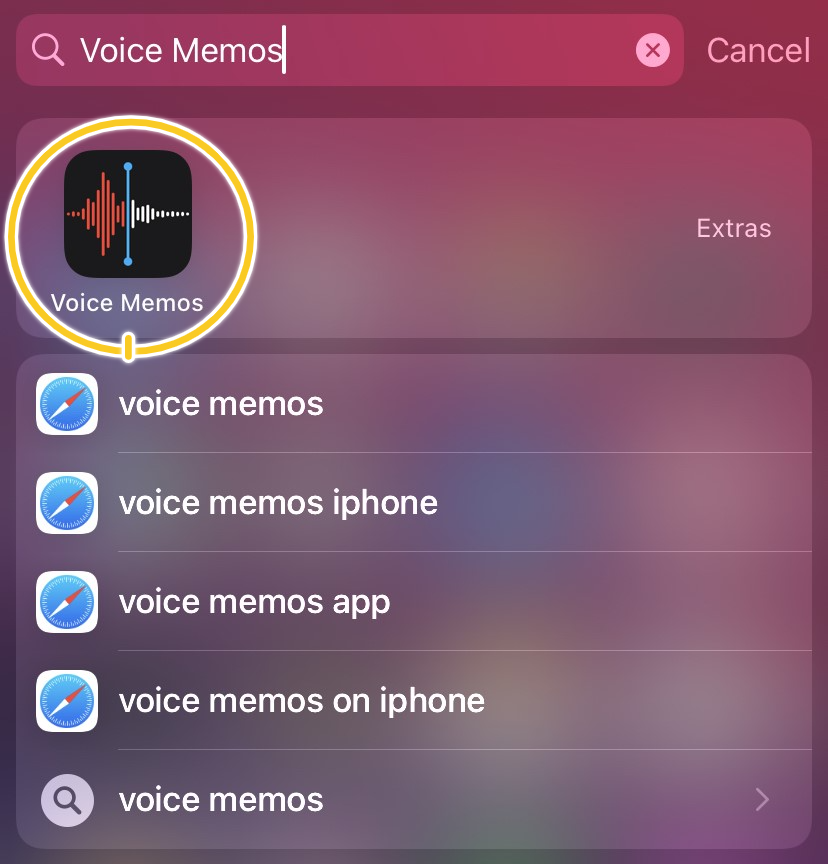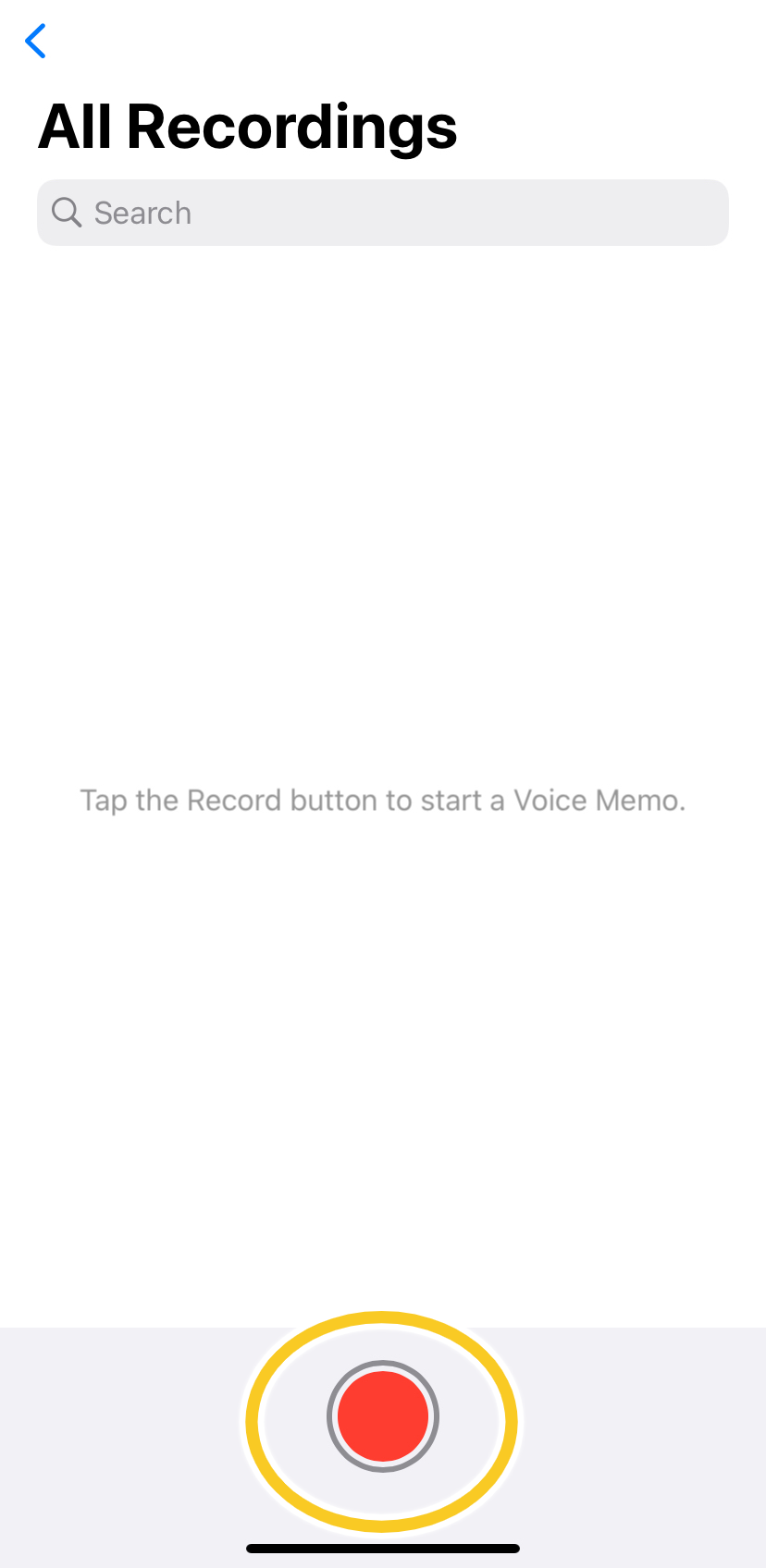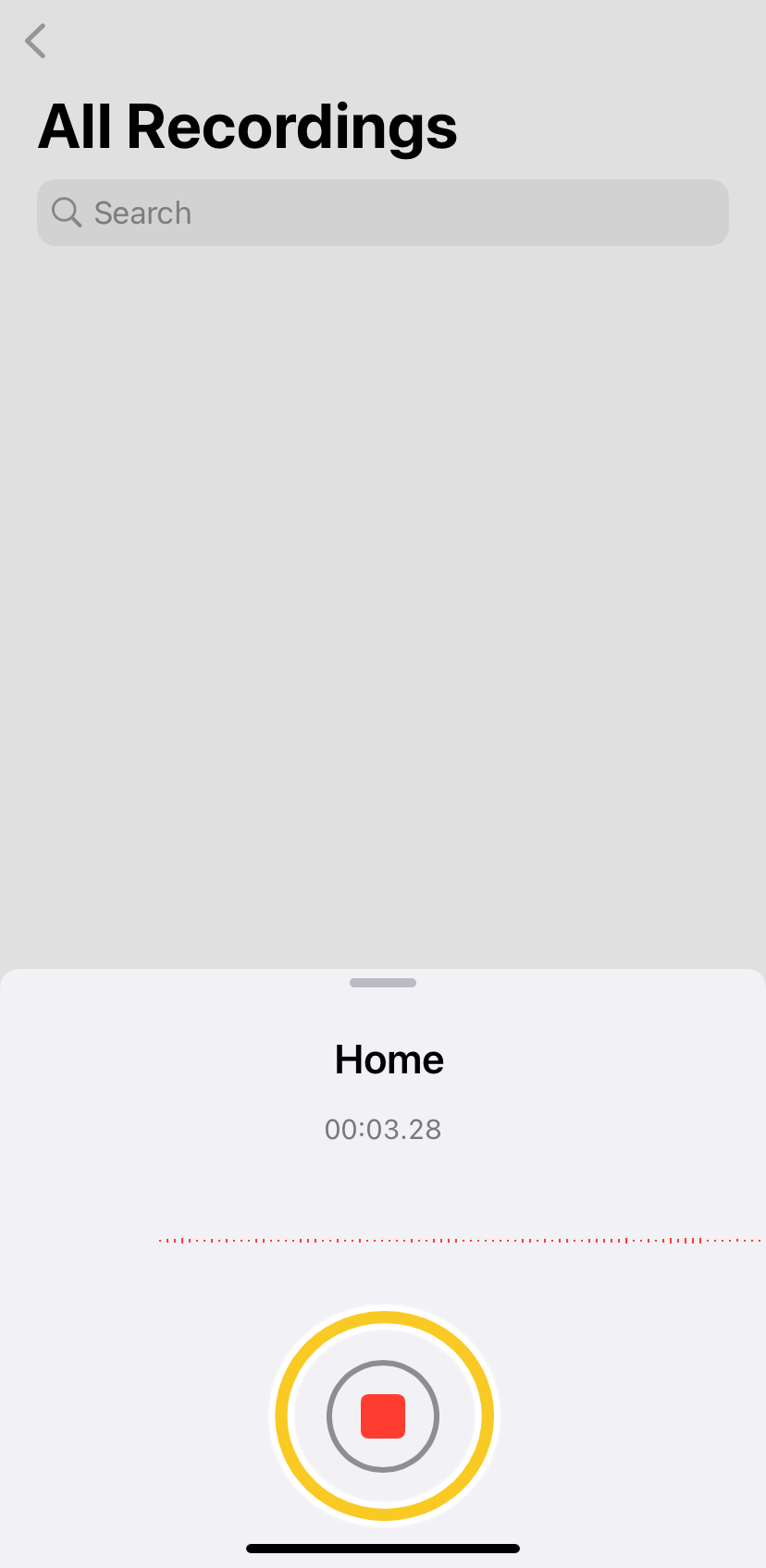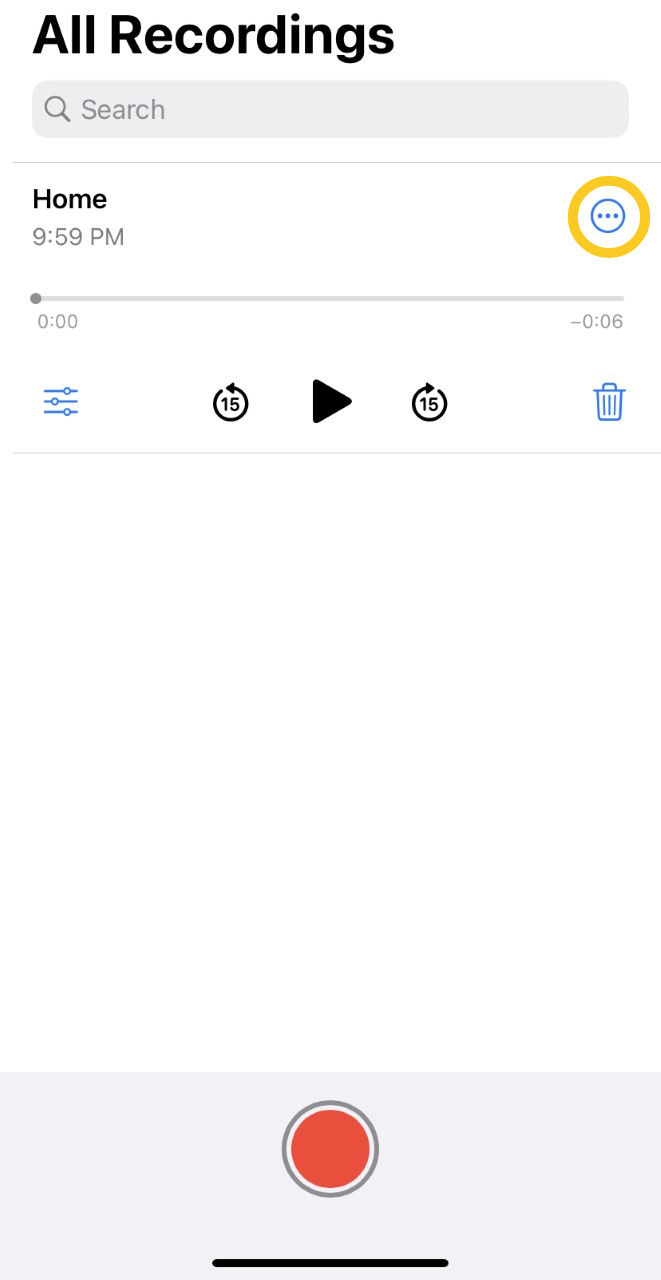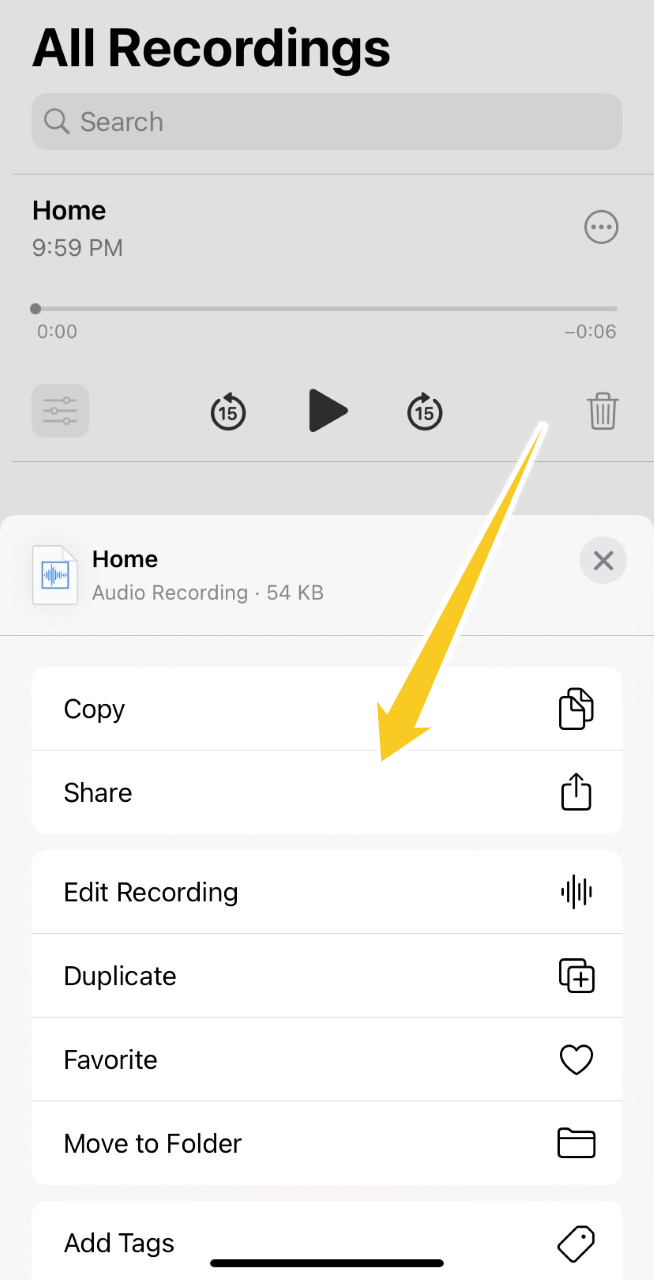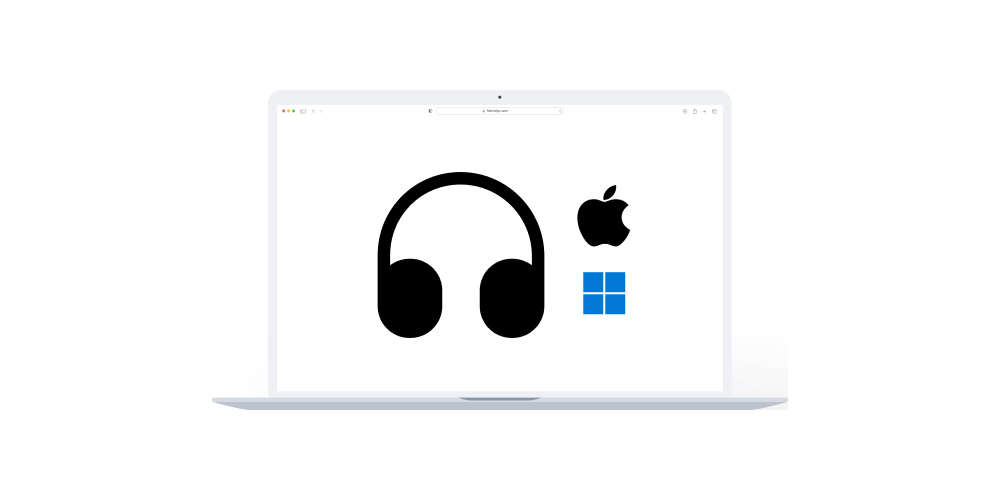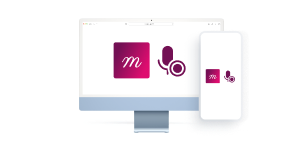Home > Help Articles > How to record sessions on iPhone and iPad? (for in-person sessions)
Transform Your Group Practice with Mentalyc
How to record sessions on iPhone and iPad? (for in-person sessions)
Session Recording • 2023-04-08
For free, and not violate HIPAA
Works also for Chromebooks!
With Voice Memos, recording therapy sessions have never been easier. This app provides an easy-to-use interface for all Apple users (iPhone and iPad), with excellent audio quality. In the following article, we will help you use Voice Memos to record your sessions while also giving tips on how to position your device for a better recording experience.
Step 1: Voice Memos is built into all Apple devices. To locate it type in the search bar "Voice Memos".
Step 2: Before recording, set up your device at a maximum of 5 feet (1.5m) away from the patient, and make sure that you place the device on a flat surface and that the device’s microphone (usually located on the left side of the lightning port) is not covered.
Step 3: Press the red button to start/stop recording. Note that the recording cannot be paused.
Step 4: All recordings are displayed on the home screen of the app. To export the recording or save it locally, press on the 3 dots. This would display a window with multiple options.
What is next?
After recording your phone call session, the next step is to upload the recording to Mentalyc for it to generate a progress note. Click on the link for a step-by-step guide.
Tips
- To enhance your progress notes, visit How to create progress notes from Session recordings
- You can also improve your notes using Mentalyc's dictation feature by visiting How to Create SOAP and DAP Notes using Mentalyc's Dictation Feature
- If you need assistance in creating service notes for short interactions between sessions, head to Creating Service Notes with Mentalyc for Short Interactions Between Sessions
Hopefully, it was helpful!
Let us know if you have any questions.
Mentalyc's Team
See More Posts
Company
Product
Legal
Contact us
Who we serve
Psychotherapists
Join us