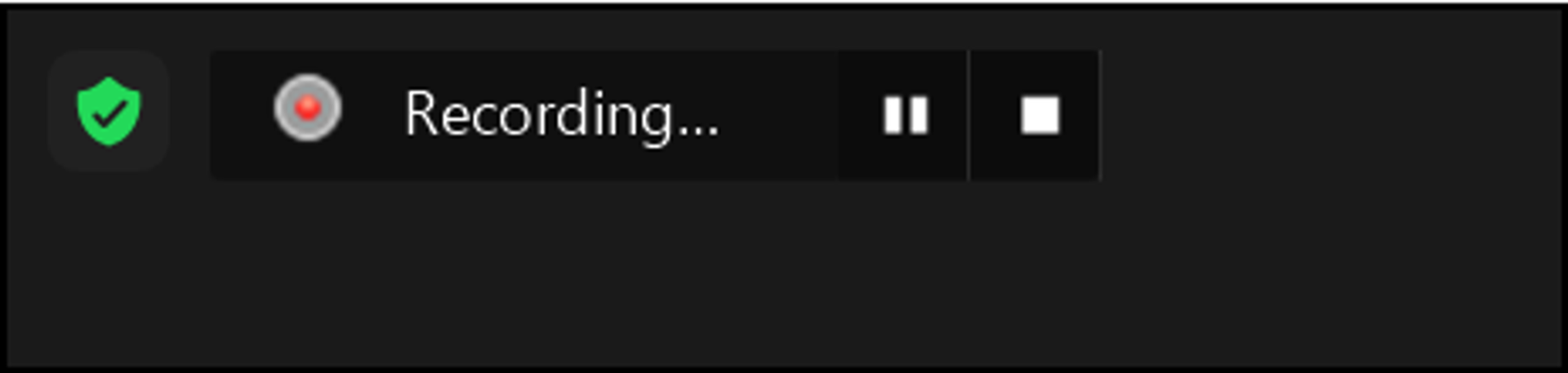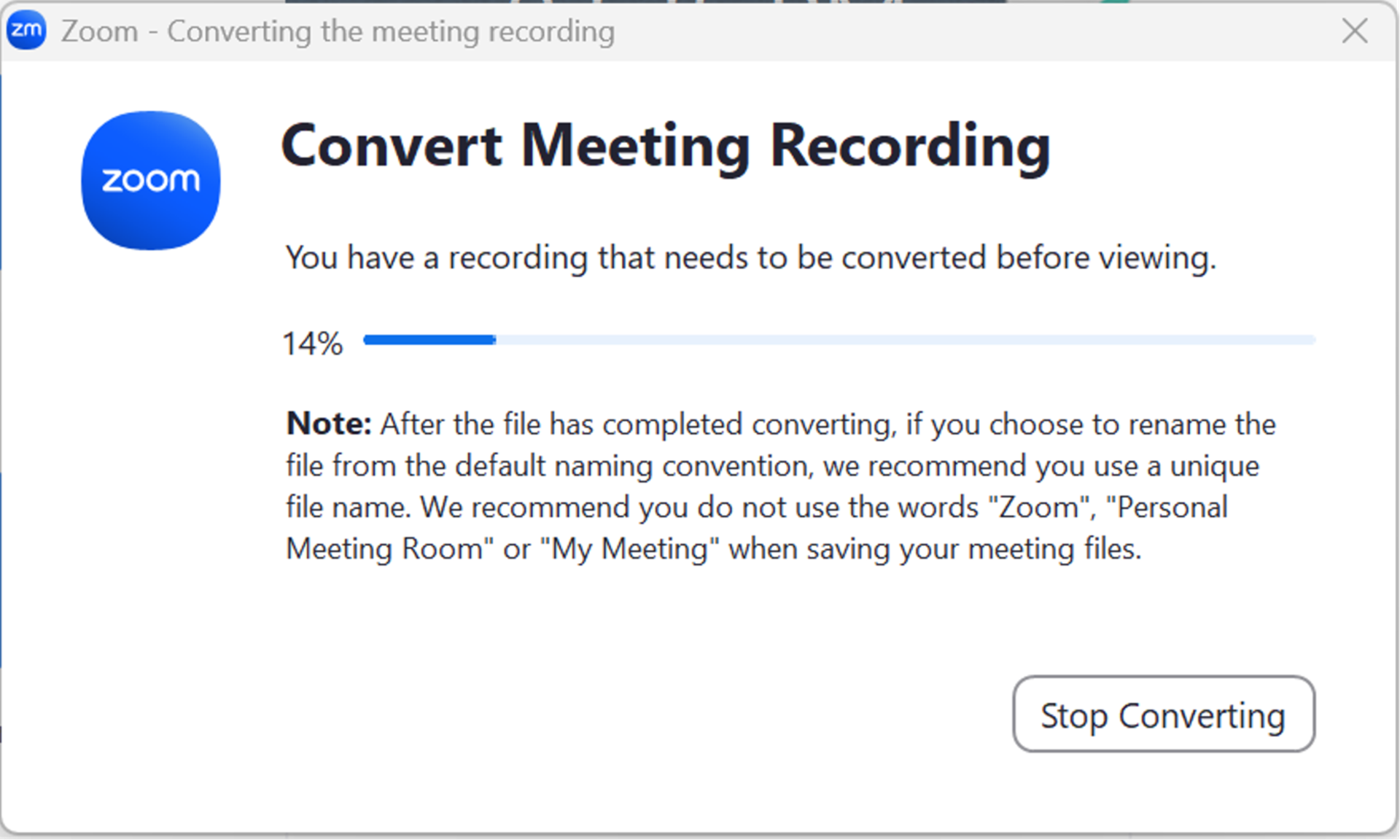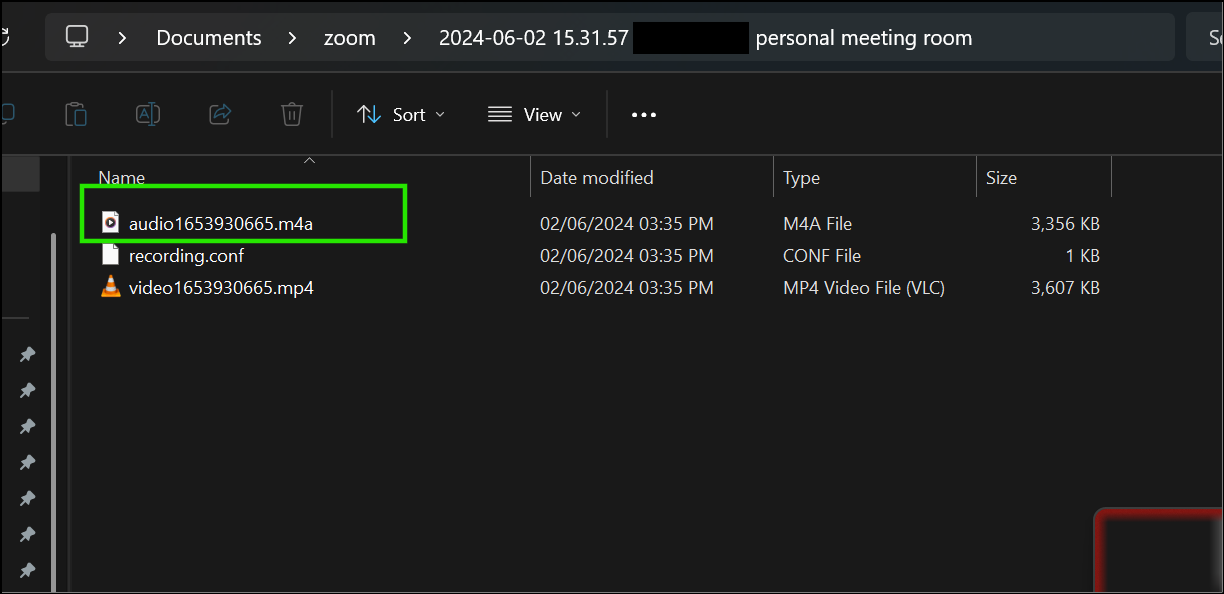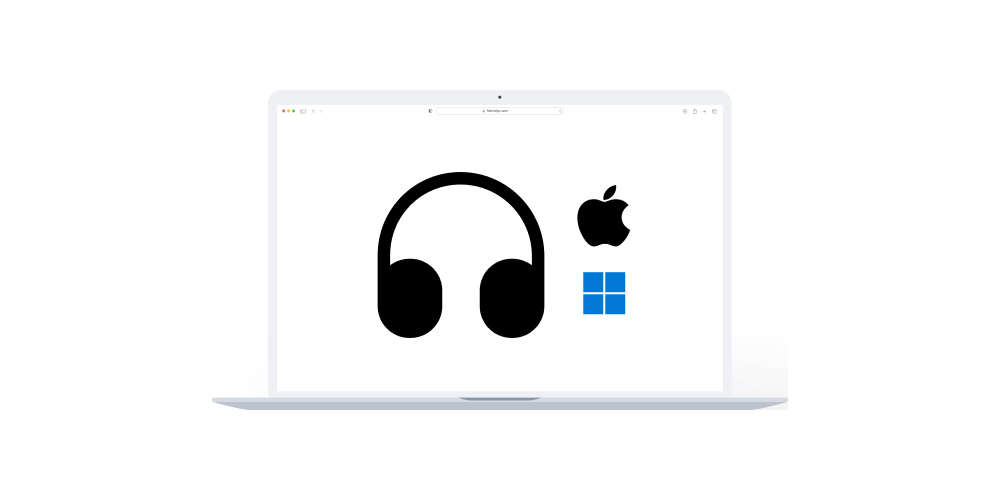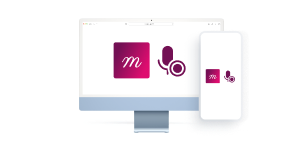Home > Help Articles > How to create audio recordings using Zoom
Transform Your Group Practice with Mentalyc
How to create audio recordings using Zoom
Session Recording • 2023-04-08
This article guides you on recording sessions using the installed Zoom application on your computer. However, there are a few things to consider first:
For Windows Users
You can use Mentalyc's built-in "Record telehealth" option to capture audio from Zoom sessions, regardless of whether you use the web browser or the installed app. With these options, you will avoid getting the red recording dot appearing in the app, which might distract your client. Learn more here.
For Mac Users
For a smoother recording experience on Mac, we recommend using Zoom through your web browser and with this, you will avoid the red recording dot and alert appearing in the app, which might distract your client. Learn more here.
If you still prefer to use the installed Zoom application on your Mac, you can continue reading and follow the instructions laid out in this article.
Steps to Record Your Zoom Meeting
- Start a Zoom meeting as the host.
- Click More > Record on this Computer.
- Alternatively, Press “Alt + R” on Windows and “Command(⌘)+Shift+R” on MacBook.
- The call is recording when you see “Recording…” at the top left corner of the Zoom call.
- Participants will hear a message informing them that the meeting is now being recorded unless disabled by the host.
- After the meeting has ended, Zoom will convert the recording so you can access the files.
- Once the conversion process is complete, the folder containing the recording files will open.
Note: The audio only file (M4A) is named audio[random number].m4a.
What is next?
After capturing your session audio, the next step is to upload the recording to Mentalyc for it to generate a progress note. Click on the link for a step-by-step guide.
See More Posts
Company
Product
Legal
Contact us
Who we serve
Psychotherapists
Join us